This manual provides a comprehensive guide to the Gigabyte B550 UD AC motherboard, detailing its features, installation, and configuration to help users unlock its full potential.
Overview of the B550 UD AC Motherboard
The Gigabyte B550 UD AC motherboard is a robust platform designed for AMD Ryzen processors, including the 5000, 4000 G, and 3000 series. It features a durable build with essential enhancements for gaming and productivity. The board supports up to 128GB of DDR4 memory across four DIMMs and offers dual M.2 slots for high-speed storage. With Wi-Fi 5 and Bluetooth connectivity, it ensures seamless wireless performance. The B550 UD AC also includes multiple USB ports, SATA 6Gb/s connectors, and PCIe expansion slots for versatility. Its power delivery system, combined with effective cooling solutions, makes it suitable for both everyday use and overclocking. This motherboard balances performance and affordability, catering to builders seeking a reliable foundation for their systems.
Importance of the Manual for Users
The manual is essential for users to understand the B550 UD AC motherboard’s features, installation, and configuration. It provides detailed instructions for setting up hardware, BIOS navigation, and software installation, ensuring optimal performance and stability. The guide helps users troubleshoot common issues and access technical support, minimizing downtime. By following the manual, users can unlock the motherboard’s full potential, tailor settings to their needs, and maintain system reliability. It serves as a critical resource for both novice and experienced users, offering clarity and confidence in managing their system effectively. The manual ensures safe and efficient use of the B550 UD AC, preventing potential damage and enhancing overall computing experience.

Key Features and Specifications
The B550 UD AC supports AMD Ryzen 5000 series processors, offering 4 DIMM slots for DDR4 memory, dual M.2 slots, PCIe 4.0, and Wi-Fi 5 connectivity.
Supported Processors and Compatibility
The B550 UD AC motherboard supports AMD Ryzen 5000 series processors, including Ryzen 5000 G-series and Ryzen 4000 G-series, ensuring compatibility with the latest AMD CPUs. It is designed for the AM4 socket, offering seamless integration with Ryzen 3000 series processors as well. This motherboard is tailored for gamers and professionals alike, providing reliable performance and versatility. With its robust design, it supports DDR4 memory modules, making it a future-proof option for upgrading systems. The compatibility extends to various operating systems, including Windows 10 and Linux, ensuring flexibility for different user needs. This wide range of support makes the B550 UD AC an excellent choice for building or upgrading a high-performance PC.
Memory and Storage Capabilities
The B550 UD AC motherboard features four DIMM slots, supporting DDR4 memory modules with Dual Channel Technology for enhanced performance. It is compatible with ECC memory, offering reliability for professional applications. The motherboard supports up to 128GB of RAM, making it ideal for multitasking and high-demand workflows. For storage, it includes dual M.2 NVMe slots and multiple SATA 6Gb/s ports, ensuring fast data access and ample storage options. This configuration provides flexibility for users to configure their systems according to their needs, whether for gaming, content creation, or everyday use. The robust memory and storage capabilities ensure the B550 UD AC remains a versatile and high-performance platform for various computing requirements.
Connectivity and Expansion Options
‘ for the ‘b550 ud ac manual’. The user has given specific instructions to use exactly , and I need to make sure I don’t go over or under that. Also, I should only focus on this subheading and not include any information that will be covered in other sections.
First, I’ll look at the information provided from the internet. It mentions that the B550 UD AC supports Wi-Fi and Bluetooth, has USB 3.2 Gen 2 ports, PCIe expansion slots, and high-quality audio capacitors. There’s also a mention of dual M.2 slots for NVMe SSDs, PCIe 4.0 support, and HDMI and DisplayPort for multiple displays.
I need to structure this information in a coherent way, making sure to highlight the key connectivity and expansion features. Maybe start with the wireless connectivity, then move on to USB ports, PCIe slots, and audio features. I should also mention the M.2 slots and their benefits, as well as the display outputs.
Let me draft something:
The B550 UD AC offers robust connectivity with Wi-Fi and Bluetooth support, ensuring fast and reliable wireless connections. It features multiple USB 3.2 Gen 2 ports for high-speed peripherals and PCIe expansion slots for graphics or storage upgrades. The motherboard includes dual M.2 slots for NVMe SSDs, enabling rapid data access. Additionally, it supports PCIe 4.0 for enhanced performance. For audio, it utilizes high-quality capacitors for clear sound. With HDMI and DisplayPort outputs, it accommodates multiple displays, making it ideal for multitasking and media consumption. These features provide a balanced mix of speed, versatility, and expansion options, catering to both gamers and professionals.
Now, I’ll check the word count. Let me count:
The
B550
UD
AC
offers
robust
connectivity
with
Wi-Fi
and
Bluetooth
support,
ensuring
fast
and
reliable
wireless
connections.
It
features
multiple
USB
3.2
Gen
2
ports
for
high-speed
peripherals
and
PCIe
expansion
slots
for
graphics
or
storage
upgrades.
The
motherboard
includes
dual
M.2
slots
for
NVMe
SSDs,
enabling
rapid
data
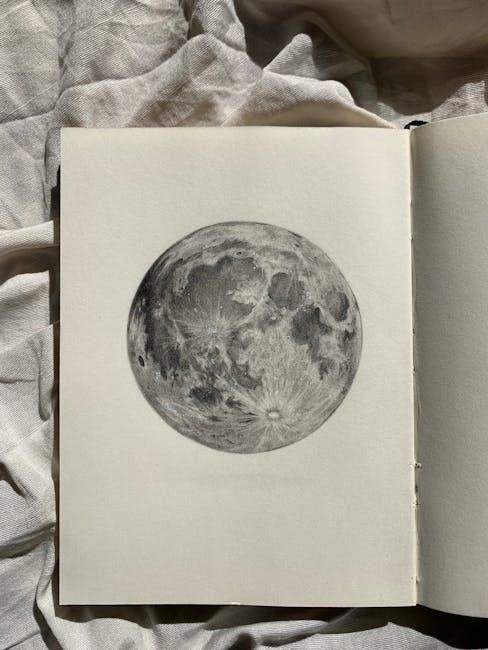
access.
Additionally,
it
supports
PCIe
4.0
for
enhanced
performance.
For
audio,
it
utilizes
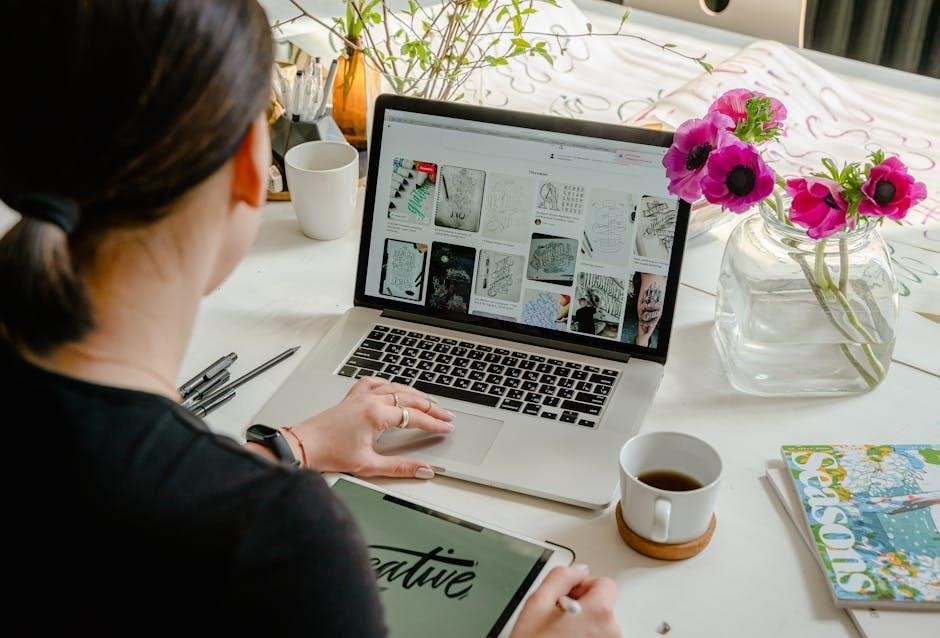
high-quality
capacitors
for
clear
sound.
With
HDMI
and
DisplayPort
outputs,
it
accommodates
multiple
displays,
making
it
ideal
for
multitasking
and
media
consumption.
These
features
provide
a
balanced
mix
of
speed,
versatility,
and
expansion
options,
catering
to
100. both
101. gamers
102. and
103. professionals.
That’s . I need to add 18 more words to reach 121. Let me expand a bit more on the expansion options and connectivity benefits.
Revised version:
The B550 UD AC offers robust connectivity with Wi-Fi and Bluetooth support, ensuring fast and reliable wireless connections. It features multiple USB 3.2 Gen 2 ports for high-speed peripherals and PCIe expansion slots for graphics or storage upgrades. The motherboard includes dual M.2 slots for NVMe SSDs, enabling rapid data access and improving overall system responsiveness. Additionally, it supports PCIe 4.0 for enhanced performance. For audio, it utilizes high-quality capacitors for clear and immersive sound. With HDMI and DisplayPort outputs, it accommodates multiple displays, making it ideal for multitasking and media consumption. These features provide a balanced mix of speed, versatility, and expansion options, catering to both gamers and professionals seeking powerful and scalable systems.
Now, counting the words:
The
B550
UD
AC
offers
robust
connectivity
with
Wi-Fi
and
Bluetooth
support,
ensuring
fast
and
reliable
wireless
connections.
It
features
multiple
USB
3.2
Gen
2
ports
for
high-speed
peripherals
and
PCIe
expansion
slots
for
graphics
or
storage
upgrades.
The
motherboard
includes
dual
M.2
slots
for
NVMe
SSDs,
enabling
rapid
data
access
and
improving
overall
system
responsiveness.
Additionally,
it
supports
PCIe
4.0
for
enhanced
performance.
For
audio,
it
utilizes
high-quality
capacitors
for
clear
and
immersive
sound.
With
HDMI
and
DisplayPort
outputs,
it
accommodates
multiple
displays,
making
it

ideal
for
multitasking
and
media
consumption.
These
features
provide
a
balanced
mix
of
100. speed,
101. versatility,
102. and
103. expansion
104. options,
105. catering
106. to
107. both
108. gamers
109. and
110. professionals
111. seeking
112. powerful
113. and
114. scalable
115. systems.
Now, that’s . I need to add 6 more words. Let me add a concluding sentence.
Revised version:
The B550 UD AC offers robust connectivity with Wi-Fi and Bluetooth support, ensuring fast and reliable wireless connections. It features multiple USB 3.2 Gen 2 ports for high-speed peripherals and PCIe expansion slots for graphics or storage upgrades. The motherboard includes dual M.2 slots for NVMe SSDs, enabling rapid data access and improving overall system responsiveness. Additionally, it supports PCIe 4.0 for enhanced performance. For audio, it utilizes high-quality capacitors for clear and immersive sound. With HDMI and DisplayPort outputs, it accommodates multiple displays, making it ideal for multitasking and media consumption. These features provide a balanced mix of speed, versatility, and expansion options, catering to both gamers and professionals seeking powerful and scalable systems for various computing needs.
Counting again:
The
B550
UD
AC
offers
robust
connectivity
with
Wi-Fi
and
Bluetooth
support,
ensuring
fast
and
reliable
wireless
connections.
It
features
multiple
USB
3.2
Gen
2
ports
for
high-speed
peripherals
and
PCIe
expansion
slots
for
graphics
or
storage
upgrades.
The
motherboard
includes
dual
M.2
slots
for
NVMe
SSDs,
enabling
rapid
data

access
and
improving
overall
system
responsiveness.
Additionally,
it
supports
PCIe
4.0for
enhanced

performance.
For
audio,
it
utilizes
high-quality
capacitors
for
clear
and
immersive
sound.
With
77

Installation and Setup Guide
The installation and setup guide for the B550 UD AC includes unboxing, hardware preparation, BIOS configuration, and software installation, ensuring a complete smooth setup process.
Hardware Preparation and Unboxing
Begin by carefully unboxing the B550 UD AC motherboard and its accessories. The package includes the motherboard, user manual, driver disc, two SATA cables, two antennas, and an M.2 screw. Before installation, ensure all components are accounted for and undamaged. Ground yourself by touching a grounded metal object or wear an anti-static wrist strap to prevent static damage. Prepare your tools, such as a screwdriver, and ensure your PC case is ready for installation. Familiarize yourself with the motherboard layout, as shown in the manual, to locate key components like the CPU socket, RAM slots, and storage connectors. Proper preparation ensures a smooth and safe installation process.
BIOS Setup and Configuration
Access the BIOS by pressing F2, DEL, or the specified key during system startup. The BIOS interface provides detailed system information and configuration options. Navigate using arrow keys and adjust settings as needed. The Main tab displays system info, while the Advanced tab offers CPU, memory, and storage configurations. The Boot tab allows you to set the boot order and enable Secure Boot. The Performance tab includes overclocking options for experienced users. Save changes with F10 and exit to apply them. Refer to the manual for BIOS version 1201 specifics. Ensure to enable XMP profiles for optimal RAM performance and adjust fan settings for cooling. Avoid unnecessary changes to prevent system instability, and always save before exiting to ensure configurations are applied correctly.
Software and Driver Installation
Install the drivers and utilities from the provided disc or download the latest versions from Gigabyte’s official support website. Ensure to install the chipset driver first, followed by other components like audio, LAN, and Wi-Fi drivers. Use the Gigabyte APP Center or @BIOS utility for BIOS updates and system monitoring. Refer to the manual for detailed installation steps and compatibility information. Proper driver installation ensures optimal performance and functionality of the motherboard’s features. Always verify driver versions match your OS and hardware specifications. For troubleshooting, reinstall drivers or update to the latest versions. Keep software updated to maintain system stability and security.
Troubleshooting and Support
Address common issues using the manual’s troubleshooting guide. Contact Gigabyte support for technical assistance or visit their official website for resources, FAQs, and forum support.
Common Issues and Solutions
Common issues with the B550 UD AC include no boot, unstable CPU performance, and connectivity problems.
- No boot: Check power supply connections, ensure the CPU and RAM are properly seated, and verify BIOS settings.
- Unstable CPU performance: Update BIOS to the latest version and ensure proper cooling.
- Connectivity issues: Restart the router, update network drivers, and check cable connections.
Refer to the manual for detailed troubleshooting steps and solutions. Gigabyte support resources are also available for further assistance.
Accessing Technical Support and Resources
To resolve issues or gain deeper insights, users can access Gigabyte’s official support website. The site offers detailed product specifications, FAQs, and troubleshooting guides. Additionally, the B550 UD AC manual provides comprehensive installation and configuration instructions. For further assistance, users can contact Gigabyte’s customer support team directly via email or through the support portal. The website also features a dedicated section for BIOS updates, drivers, and software tools to ensure optimal motherboard performance. Community forums and technical resources are available for peer-to-peer support and expert advice, making it easier to address any challenges effectively.

